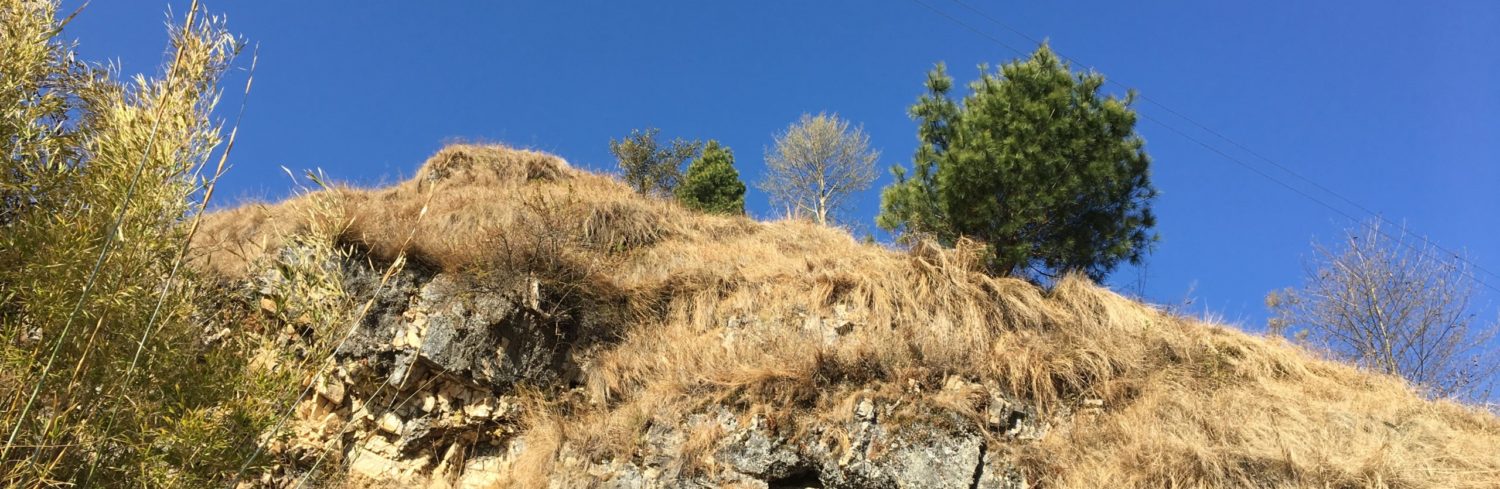I remember once I paid Rs 500 Nepali ($4.5) to install windows in my computer back in 2013. Therefore, I want everyone who uses computer to know the basic steps to boot USB in their windows personal computer. As a result they can install Operating System(OS) in their personal computer by themselves. To sum up this tutorial is for the beginner who wants to install windows/Ubuntu Operating System.
Step 1:
Download Power ISO .exe extension file from the their official website. You can download either 32 bit version or 64 bit version as per your computer. You can use trail version of the software, however It is better to use official version of the software.
Step 2:
Install Power ISO file in your windows Personal computer.

Step 3:
Open the power ISO software and you can use unregistered version as shown in figure.

Step 4:
Now you need an ISO windows or Ubuntu file which is used to boot a USB device. Here I am using Ubuntu ISO file. In this step select file option in the software where you will see a open option. After that clink open option from where you have to select an ISO file to boot into the USB device. You can also directly open file from open option in software(shown in above figure).


Step 5:
In this step select Tools button on the software and find Create Bootable USB drive.. option as shown in figure . After that click Create Bootable USB drive... You will get another windows as shown in figure below.


Step 6:
After step 5, select you USB device inserted into your personal computer USB port as shown in figure below by arrow A. After that, Click Start Button shown by arrow B in figure. Finally, Booting of your USB device started. It takes some time as per your ISO file size. Successfully completed message pop out when booting is completed.

This is how you can boot your USB device with either Windows ISO file or Ubuntu ISO file. I will talk about the installation of Ubuntu in other tutorials.